Forum use: How to add a photo, etc
Moderator: Zulus Thousand of em
- Dave Sutton's barnet
- Immortal

- Posts: 28545
- Joined: Sun May 14, 2006 4:00 pm
- Location: Hanging on in quiet desperation
- Contact:
Forum use: How to add a photo, etc
As there have been questions recently. These are in Full Editor + Preview - I don't think you can add pics via Quick Reply.
ON DESKTOP:
Either: Click the white-writing-on-blue-background + attachments box under the main text-entry box. Then click the Add files box to find and select your image.
Or: If you can click and drag the picture (say from your desktop), you can do so straight into the main text-entry box. But make sure before you do that that your cursor is inside the text-entry box - if it's not, your browser might think you just want to view the picture in your browser window. (If this happens, fear not - your Back button should return you to your post-entry page.)
Either way, there should then be, underneath the "Add files" box, a pale-blue strip like this:
Having made sure your cursor is in the place you want to put the pic, click Place inline. (If you have put the pic in the wrong place, you can cut-and-paste the code - the bit in square brackets starting and ending in "attachment" - to wherever you want in your post.)
ON PHONE:
Scroll down to the white-writing-on-blue-background + attachments box under the main text-entry box. Then click the Add files box to find and select your image.
At this point, it depends on your phone, and I've neither the knowledge nor the inclination to cover all possibilities. You'll need to find your Photo Library or whatever your phone/system calls it. (If you can't take/store/keep/find photos on your phone, you need more help than I can give in a forum post.) Select the pic you want. There should then be, underneath the "Add files" box, a pale-blue strip like this:
Having made sure your cursor is in the place you want to put the pic, click Place inline. (If you have put the pic in the wrong place, you can cut-and-paste the code - the bit in square brackets starting and ending in "attachment" - to wherever you want in your post.)
Hope this helps. Happy to field further questions if I can.
ON DESKTOP:
Either: Click the white-writing-on-blue-background + attachments box under the main text-entry box. Then click the Add files box to find and select your image.
Or: If you can click and drag the picture (say from your desktop), you can do so straight into the main text-entry box. But make sure before you do that that your cursor is inside the text-entry box - if it's not, your browser might think you just want to view the picture in your browser window. (If this happens, fear not - your Back button should return you to your post-entry page.)
Either way, there should then be, underneath the "Add files" box, a pale-blue strip like this:
Having made sure your cursor is in the place you want to put the pic, click Place inline. (If you have put the pic in the wrong place, you can cut-and-paste the code - the bit in square brackets starting and ending in "attachment" - to wherever you want in your post.)
ON PHONE:
Scroll down to the white-writing-on-blue-background + attachments box under the main text-entry box. Then click the Add files box to find and select your image.
At this point, it depends on your phone, and I've neither the knowledge nor the inclination to cover all possibilities. You'll need to find your Photo Library or whatever your phone/system calls it. (If you can't take/store/keep/find photos on your phone, you need more help than I can give in a forum post.) Select the pic you want. There should then be, underneath the "Add files" box, a pale-blue strip like this:
Having made sure your cursor is in the place you want to put the pic, click Place inline. (If you have put the pic in the wrong place, you can cut-and-paste the code - the bit in square brackets starting and ending in "attachment" - to wherever you want in your post.)
Hope this helps. Happy to field further questions if I can.
- Lost Leopard Spot
- Immortal

- Posts: 18436
- Joined: Wed May 09, 2012 11:14 am
- Location: In the long grass, hunting for a watering hole.
Re: Forum use: How to add a photo, etc
Thanks for the guide.
I only have the two boxes: options, attachments.
I never get to "place inline" because whenever I select a picture, I get ERROR image too large to upload.
Never mind, I'll just have to paint pictures with words instead.
I only have the two boxes: options, attachments.
I never get to "place inline" because whenever I select a picture, I get ERROR image too large to upload.
Never mind, I'll just have to paint pictures with words instead.
That's not a leopard!
頑張ってください
頑張ってください
- Dave Sutton's barnet
- Immortal

- Posts: 28545
- Joined: Sun May 14, 2006 4:00 pm
- Location: Hanging on in quiet desperation
- Contact:
Re: Forum use: How to add a photo, etc
That's interesting - yeah, I've had that too, but not very often. I don't know what the limit is (DJBlu might) but perhaps your phone takes gigapixel pictures (and screengrabs). You might be able to reduce the size but again we're wading into individual phone systems. Possibly worth a Google though.Lost Leopard Spot wrote: ↑Wed Apr 10, 2019 12:00 pmThanks for the guide.
I only have the two boxes: options, attachments.
I never get to "place inline" because whenever I select a picture, I get ERROR image too large to upload.
Never mind, I'll just have to paint pictures with words instead.
Or just paint away. It's an estimated 1,000 words per picture...
(PS you only get the "Poll creation" box when starting a new topic)
- Lost Leopard Spot
- Immortal

- Posts: 18436
- Joined: Wed May 09, 2012 11:14 am
- Location: In the long grass, hunting for a watering hole.
Re: Forum use: How to add a photo, etc
My phone is too good! Never thought I'd hear that. I shall stick with word pictures until TW catches up with my level of technology...Dave Sutton's barnet wrote: ↑Wed Apr 10, 2019 12:06 pmThat's interesting - yeah, I've had that too, but not very often. I don't know what the limit is (DJBlu might) but perhaps your phone takes gigapixel pictures (and screengrabs). You might be able to reduce the size but again we're wading into individual phone systems. Possibly worth a Google though.Lost Leopard Spot wrote: ↑Wed Apr 10, 2019 12:00 pmThanks for the guide.
I only have the two boxes: options, attachments.
I never get to "place inline" because whenever I select a picture, I get ERROR image too large to upload.
Never mind, I'll just have to paint pictures with words instead.
Or just paint away. It's an estimated 1,000 words per picture...
(PS you only get the "Poll creation" box when starting a new topic)
That's not a leopard!
頑張ってください
頑張ってください
Re: Forum use: How to add a photo, etc
I get the picture.
- Dujon
- Passionate
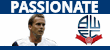
- Posts: 3340
- Joined: Sat Oct 16, 2004 1:37 am
- Location: Australia, near Sydney, NSW
- Contact:
Re: Forum use: How to add a photo, etc
Of course you do, Constable.
Who is online
Users browsing this forum: Google [Bot] and 64 guests
